So, you want to embed PDF files in a nice professional way on your Wordpress site? What about creating a Wordpress document library for your membership site?
It is quite easy.
There are a lot of reasons you might want to, such as…
- Presenting your PDF lead magnets on pages of your site
- Embedding PDF video transcripts along with video posts, course lessons, etc.
- Providing a full document library on your site (like I do for members here at the Academy)
So, let’s do this the simple way…
Displaying PDFs Without Using A Plug-in
The much better way to do this is by using a plug-in (see below). However, if you wanted to do it without using a plug-in, let’s explore that first.
You can upload PDF files to your Wordpress Media Library just like you do an image. It is literally no different.
Then, if you insert that PDF on your page just like you normally would for an image, it will work. That said, it will look just like an image. And if you click on it, it will open up the PDF file directly.
It works, but it isn’t very user-friendly. And it won’t be obvious to a lot of people that it is actually a document.
If you use the block editor, there’s a file block available where you can easily insert a link to a file (including your PDF). Again, not very user-friendly, but it will get people to your PDF.
Clearly, Wordpress is pretty limited by itself. But, plugins solve most problems and this isn’t any different.
Plugins For Embedding PDF Files
There are a few plug-ins out there for embedding PDF files:
- PDF Embedder. This is the one I use personally. While it is free, the paid option. has more features.
- EmbedPress. Does a lot more than just PDF files. Works with a ton of different sources. Freemium model.
- Embed Any Document. Uses either the Google Docs viewer or. the MS Office Online viewer to display documents of many types.
- PDF Viewer For Wordpress. Paid option, but it has a nice page-flipping mode which looks really nice.
- Google Doc Embedder
Do some looking around and you’ll find others, of course.
Personally, I think using options which rely on third-party services like Google or Microsoft is a bad idea. Sure, it comes with conveniences. However, it also makes you reliant on those outside services. I think pulling right out of your local Media Library is preferable.
The plug-in I use and prefer is PDF Embedder. In fact, I use the Premium version. It is dirt cheap, but it has conveniences such as more navigation options (for easier downloads for the end user), as well as automatic thumbnail generation. The thumbnail is convenient for feature images when you want to show your documents in a list format.
It is pretty easy. First, you just upload your PDF to your media library just like any other file. In the dialog window for inserting the file, you’ll see some extra fields there:

Once you insert it, you will see a shortcode in the editor (if you’re using the Classic Editor). If you’re using the block editor, you will be using the PDF Embedder block to insert your document.
Then, when you look at it on the frontend (by previewing the post), you will see your document.

The plug-in has a number of options such as:
- Defining the size you want documents to show up on the page
- Toolbar location
- Whether you want the toolbar on all the time or only when the user hovers over the document
- Continuous scrolling through document pages or using next/prev buttons
- Tracking document views/downloads
It is pretty handy and simple to use.
Setting Up A Wordpress Document Library On Your Site
One of the functions I have here on this site is a simple document library available for members.
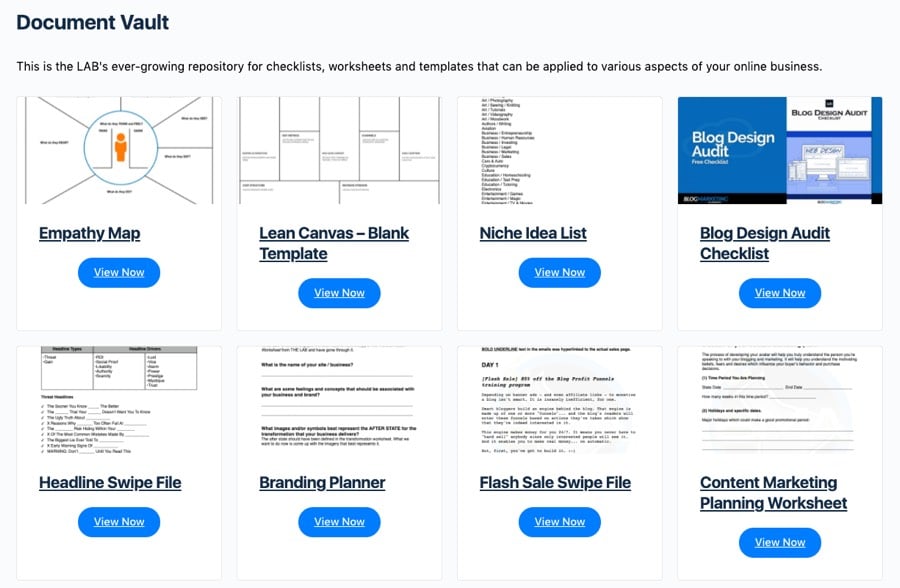
To do this, I set up a custom post type just for documents. This way I can manage them separately from other posts and pages.
The simple no-code way to create a custom post type is to use the CPT UI plug-in.
RELATED: How To Set Up Custom Post Templates (No Coding Required)
Then, on that custom post type when adding a document, I just do it per above, using the PDF Embedder plug-in. The featured image for the post is auto-generated by the plug-in so that it looks just like the document and looks nice on the site. That’s the main reason I upgraded to their premium version.
On the front-end, you then need a simple archive template to simply show your custom post type the way you want it. In my case, I used Elementor to create that post list in a no-code way.
With a Wordpress document library, you can then include it in your membership site. You can also use your membership plug-in (or, in my case, WP Fusion) to put protections on documents so some are members-only. Totally up to you.
If you’re interested in the PDF Embedder Premium version, it is only $20 for a single site. In my opinion, the extra perks are worth it. But, if not, the free version is more than enough to easily embed PDF files on your site in a user-friendly way.
If you have any questions about building this for yourself, you can ask below in the comments or in our community forums.
If you’d like me to build the framework for your Wordpress document library for you, no problem. I can get it done for you liickety split. Click here to find out how.
Got A Question? Need Some Assistance?
Have a question about this article? Need some help with this topic (or anything else)? Send it in and I’ll get back to you personally. If you’re OK with it, I might even use it as the basis of future content so I can make this site most useful.




