There are many reasons why you might want to separate your email from your web hosting. Chief among them is that most performance web hosting doesn’t offer email service.
For instance, I use Cloudways. I love Cloudways. I recommend Cloudways and I have moved a lot of clients to Cloudways. Yet…
Cloudways doesn’t really do email.
So, when clients are coming from lesser, all-in-one hosts which offer to do everything under one roof, many times they have email hosted there, too. When we do a Cloudways site migration, we therefore have to deal with their email as well.
This is the same for many other high-performance hosts, too, such as WP Engine, Kinsta and others.
So, let’s address how to handle this.
Why Separate Your Email At All?
Email is a pretty different service than web hosting. And most hosts that offer to do it all do so out of convenience and friendliness to newbies, but it isn’t as if they’re focusing on email as a service.
For most of these all-in-one options, email is more of an addon. Some even install some third-party web-based email application and proceed to say they offer email. Since quality email service isn’t really their focus, sometimes it shows.
When you get high performance web hosting, it is geared toward websites. Not email. In fact, performance isn’t even a factor for email. For email, you just need it to work.
Plus, centralizing all of your services in one place gives one single point of failure. With separated email, regardless of what’s happening with your site hosting, your email will just continue to work.
It also means that your email will no longer ever be a factor in you deciding to switch hosts.
Personally, I split up all of my services. My web hosting, my domain registrar, my domain’s DNS, and my email… are all using different services. Services which do very well at the things they do.
The Basics Of How This Works
Let’s define a few terms here so you can see how this works:
- Domain Registrar – This is the company you used to BUY your domains.
- Nameservers. These are the servers which match up your domain to your DNS service. Usually there are 2 of them for each domain. In many cases, your nameservers will be pointed to nameservers your host provides to you, but it doesn’t always have to be that way.
- DNS – Domain name service. This is a database that maps human-friendly domains to the IP addresses of the servers that will power things. The DNS settings for your domain will contain a bunch of different entries that tell different kinds of traffic where to point and what to do. More on this in a bit.
Now, if you’re using an all-in-one web host, there’s a good chance that all of these are the same company. You buy the domain and manage all of the DNS all in one spot.
In some cases, people buy their domains someplace else (or bought them a long time ago) and then point those domains to their host. For example, maybe they bought the domain on Godaddy years ago, but use Siteground for hosting. So, they would enter Siteground nameservers into their domain settings on Godaddy (the registrar), then manage the DNS settings on Siteground.
Or, you could manage it all separately. This is what I do, personally.
I usually buy and renew my domains on Namecheap. I then use CloudFlare for my DNS service. This means that Cloudflare will give me two nameserver addresses for my domain, then I’ll pop into Namecheap, copy/paste those server addresses in there, then I can manage all of my domain settings in Cloudflare.
The Basics Of DNS Records
Wherever you host your DNS (in my case, Cloudflare), you will then have a big list of DNS records. Your DNS records will have a number of different entries of different types, all with different purposes.
Let’s define a few of the basic record types:
- A Record. An A record points to an IP address. This is the IP address of your website host.
- CNAME Record. Much like an A record, except that this points to another server by name. So, not an IP address, but a name. The CNAME is also used for web traffic.
- MX Records. MX stands for eMail eXchange. These records tell the world where to point your email and what server manages email traffic for your domain.
- TXT Records. Text records, basically. They can have a lot of different uses, but are often used to authenticate a domain as valid. For instance, when you send email from your domain, you will have TXT records set up to tell the world that email is valid and really came from you.
If you want to see the DNS records of any domain, you can use a tool like DNS Lookup (from DNSChecker.org) to take a look. For instance, let’s run a lookup on Cloudways.com. Here’s the A records:

Their A records are pointed to 2 different IP addresses – both owned by Cloudflare. This is very likely because they are using Cloudflare Enterprise as a CDN. Cloudflare then pulls their site off of their own server.
If you look at their MX records, you can see that Cloudways is running their own domain-based email through Google. In all likelihood, they are using Google Workspace.
And if you look at their TXT records, you see this:

You can see some domain verification strings there to show they indeed own cloudways.com. And you see one TXT record there that starts with v-spf1.
That’s called an SPF record. It is used for authentication for sending emails. Essentially, it gives third-party email services permission to send AS cloudways.com, and the SPF record shows that it is permitted and not spam. By looking at their SPF records, I can tell that Cloudways uses Zendesk and Helpscout for customer support, they use Mandrill for outgoing email along with ElasticMail, etc.
Now, all of this is public. So, there’s nothing secret about it.
And with a basic overview of DNS settings, it should then be clear how you can separate email from your web hosting.
MX records point your email. A and CNAME records point your web traffic.
So, you can indeed point your website traffic to one service and point your email to another. And that is all that we’re doing.
Who To Use For Your Email Service
You can use any service that fits your fancy, really. Here are a few:
- Google Workspace. Basically, this is the commercial side of Google. You can get the popular web apps like Gmail, but map it right to your domain. Gmail itself is the free side of their email, so you cannot map your domain-based email directly to it. But, with Google Workspace, you can. Manage all your domain-based email, but it works just like Gmail.
- Zoho Mail. Pretty popular option. You can get it for as cheap as a buck per month ($12/year), manage multiple domains and have all the goodies, with up to 5GB of storage per user.
- FastMail. This is who I use personally. I manage all of my email and my calendar inside FastMail and love it.
If you’re going to host with Cloudways, they also offer email service as a paid add-on via Rackspace. This can be quite convenient because you can then manage your email addresses right inside of your Cloudways account, making it more similar to an all-in-one service. The add-on will cost you $1/month per email address.
With the Rackspace add-on via Cloudways, you are given instructions on the DNS settings to add to your domain. Since the service is actually provided by Rackspace, you would use the Rackspace Webmail login or just connect your email client to download email from Rackspace like any normal email account.
I’ve tested the Rackspace add-on via Cloudways on behalf of a client. Frankly, I didn’t really like it. The webmail interface wasn’t very modern at all and I saw no ability to import existing email from another service. Ultimately, I think you’ll find better service via a separate provider. The Rackspace add-on is probably ideal only if you’re using a desktop email client to handle your email.
With any service you choose, they will give you the DNS settings to add to your domain. Just copy and paste those into wherever you manage your domain and you’re good to go.
In some cases, you may need to delete the previous DNS settings. For instance, if you have been hosting your email with your web host and are now switching, you will have MX records on there which point right to your host. But, if you delete those MX records and then paste in the new ones from your new provider, that’s all that is needed.
PRO TIP: In case you’re worried about screwing something up when changing your DNS settings, just take a screenshot of them before making any changes. Then, once you make your changes, if you find it screwed something up and it isn’t working, you’ve got a record of what was there before and you can just return them back to previous settings until you can figure out what you did wrong. 🙂
REMINDER: Whenever you make changes to your DNS settings, it can take a bit for the changes to take effect. With some companies, I find it happens very quickly. For instance, any changes I make on Cloudflare happen very fast. In other cases, it can take up to a full day to fully take effect. This is because those new DNS settings need to propagate (or spread) all around the internet worldwide so all of the various servers that route traffic around know what to do.
How To MOVE Your Email Over
If you’re switching web hosts but moving away from an all-in-one who also had all your email, then you’re going to need to MOVE your email to the new service.
Good thing is that this is actually not hard to do.
In many cases, your new provider will have a built-in process for doing it. For instance, inside of FastMail, there are wizards to help import email from many major providers:
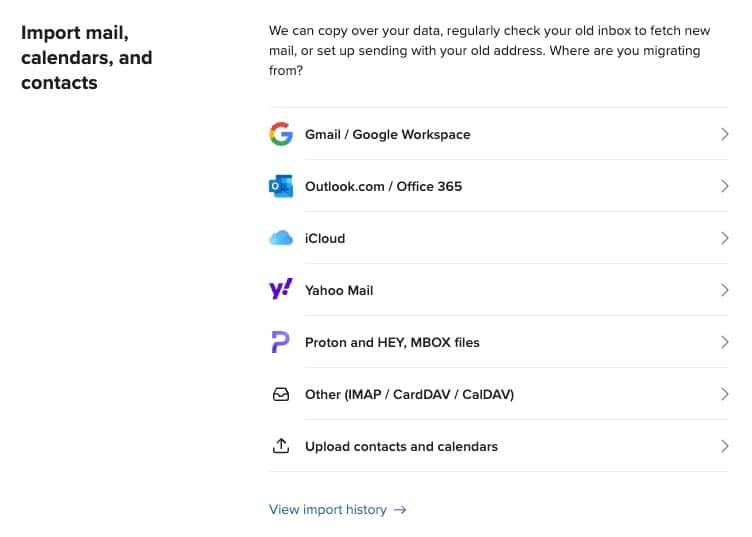
Just follow the instructions. You’ll tell Fastmail some login information to your previous email service and it will simply log in and download everything. It will even maintain all of your folders, labels, etc. You will need to re-build filters and other settings, but that’s normal.
If you’re not moving from a major branded email provider (like Google or Yahoo), or are migrating from your previous web host, then you will be using the option to import via IMAP.
IMAP is just an email protocol. And all providers will give you an IMAP server address. Use this along with your username and password and you can import your email just the same.
That’s About It
It is quite easy to separate your email from your web hosting. For many reasons, it is actually a pretty good idea to do so.
When I switch people over to Cloudways, the issue of email always comes up. In some cases, the client was using Gmail or some outside service already and they can just keep on doing so. However, for domain-based email, we need to deal with the issue of email separately.
The simplest option with Cloudways is probably their Rackspace add-on. It can all be dealt with right there.
As I said, I personally use and prefer FastMail. I’ve referred a few clients to it, but that’s their call. You can use whatever service you please.
And lastly, this is not an issue just with Cloudways. Most high-performance hosts do not offer email service. Cloudways is not unique in this.
It should be easy enough to do on your own. If you need my help, I can help you do it via technical services. Or, if you’re a client of mine, I’ll help you get it done as part of your ongoing support. Just hit me up!
For some further reading:
- How To Set Up Domain-Based Email For Your Business (And Why I Quit Gmail)
- Cloudways Migration Tutorial: How To Migrate Your Sites To Cloudways Hosting (Step-by-Step)
Got A Question? Need Some Assistance?
Have a question about this article? Need some help with this topic (or anything else)? Send it in and I’ll get back to you personally. If you’re OK with it, I might even use it as the basis of future content so I can make this site most useful.




