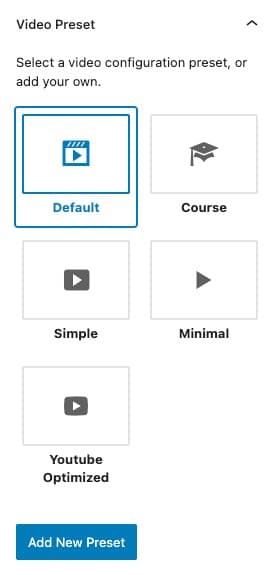When it comes to displaying and hosting your online videos, various options come up.
For many, Youtube serves just fine. It is free, so many like it for that reason. If the purpose of your video is maximum distribution, then it makes a lot of sense.
For sales videos, course videos and other things you want more control over, two of the most popular options are Vimeo and Wistia. Personally, I prefer Vimeo and maintain a Vimeo Pro membership that I use for almost all of my own online videos.
But, a new option came along. And this option works inside Wordpress.
It is called Presto Player.
Let’s take a look at it.
Bringing Video Back In-House?
Lately, I admit to being on a bit of a theme of bringing core functionality back “in house” rather than relying on a myriad of third-party subscription services.
In almost all cases, having things in house means:
- You save money.
- You’re less reliant on external services.
As an example, for the longest time I always said you should never host your email list in-house. But, FluentCRM changed things. You can read my FluentCRM review here.
You can have a full marketing automation platform “in house” and use remote SMTP services (like Amazon SES) to send your email. It is much more affordable than getting locked into a third-party email service. For instance, ConvertKit starts at $29/month and that means you’re paying $348/year even for a small email list.
Video hosting has always been similar.
You never want to directly host your own online videos from your main server. Web hosting accounts just aren’t built to deliver large video files. So, I always said to use a remote system such as Vimeo.
But, Presto Player changes things.
Just like FluentCRM can save you a ton of money on email marketing, Presto Player can save you a ton of money on video marketing and hosting.
Presto Player can bring in videos from services like Youtube and Vimeo, but it also works directly with Bunny.net. This is a purpose-built service similar to Amazon S3 which can host your videos and take care of the bandwidth, but do it for literally pennies. I mean, really, it costs barely anything at all.

Presto Player gives you a powerful, in-house video marketing platform while all the hosting, storage and bandwidth is outsourced to BunnyNet for pennies per month.
It can be a massive cost savings.
But, for that to really matter, Presto Player needs to be worth using. So, let’s take a look at that.
Presto Player Features
So, it does a lot. 🙂 Here are the basics…
When you install Presto Player, you’re going to get a “Media Hub” inside of Wordpress. As you can see, as of this writing I only have 4 videos set up in mine.

Each video has a shortcode version and PHP function to allow me to either place it anywhere I want in the content or to embed it right into the theme template.
I use the Classic Editor since I’m not much of a fan of the default block editor. But, if you’re using the block editor, then you can easily insert videos without using a shortcode since Presto has it’s own block.
Adding or editing a video in the hub takes you into the block editor.

You set up your video and set all the options within this block editor interface. More on that below. Cuz, I really hate the block editor. 😉
You enter a title for your video. And as for video source, you can embed a video from your Media Library (not recommended), Youtube, Vimeo, or Bunny.Net. The first time you select BunnyNet, it will walk you through the process. You will need to set up an account and connect Presto to it.
Now, to give you an idea of cost of Bunny.Net, I put $10 on my account back on March 12th. As of this writing, only $2.50 has been debited from the account and we’re now in June. Now, I’m not using it for a ton of stuff right now, but it has delivered 0.12 terabytes of data and over 10,000 requests since March.

Needless to say, BunnyNet is quite cost effective. You can use Presto Player and host all the videos with BunnyNet and spend very little on the whole thing.
After you’ve set up your Bunny account, you barely ever need to log into it. You will upload and manage your videos directly from Presto Player.
Now, once a video is uploaded to BunnyNet, let’s look at the various options you have available to you.
You can set up chapters to allow people to skip around a video. This is useful for longer videos where you don’t want to force people to have to watch the whole thing.

Next, we have a number of video settings you can use.

The Muted AutoPlay is a killer feature of Presto Player. There’s no doubt that autoplay videos increase conversion, but the drawback is that it can be really annoying because the sound pops on when people didn’t expect it. Muted AutoPlay allows you to autoplay the video without sound. This makes it clear there’s a real video there. If they hit play, then it starts from the beginning with audio. This is awesome for sales videos.
Then, you’ve got a number of changes you can make to the look and feel of your video player. You could use one of the defaults or create your own.
When you click to create your own preset, a ton of options are available in there. This includes:
- Choosing which controls show up on the player
- Choosing colors and branding
- Setting up an email opt-in right over top the video to have them opt-in to keep watching.
- Setting up a call to action to appear over top the video anywhere you want.
- To put an Action Bar below the video anywhere you want, which is a button call to action immediately below the video



You also have options to overlay a logo over the video, change all the colors, etc.
You’ve also got analytics on your videos built right into the platform.

Some cool things to know about the analytics section of Presto Player:
- You’ve got both global stats for all videos on your site as well as granular stats for individual videos
- On individual videos, you can monitor retention time to see where in the video people are dropping off.
- Being integrated with Wordpress, Presto is able to tell WHO is watching the video if they are logged in. This would be really cool in a membership site environment, where you’d be able to see which students are watching the most videos.
For email opt-ins, as of version 1.4, Presto Player works with ActiveCampaign, FluentCRM, Mailchimp and MailerLite. I’m sure new integrations will be coming.
One thing to note about Presto Player is that they are on the move and developing quickly. This is a new product. But, they update really often. Right now, numerous times every single month. I’m watching Presto Player mature right in front of me and it is pretty cool to see.
Actually Using And Embedding Videos From Presto Player
So, you know the feature set. But, what is it like to actually use it?
You see shortcodes and PHP functions to embed videos in various places. And that works. However, is it too geeky and manual to actually use it?
Surely, if you were forced to manually copy/paste shortcodes every time you wanted to use a video, that’d be annoying.
But, you do have other options.
As mentioned, if you’re using the Wordpress block editor to create your posts and pages, then the Presto Player block is built in. I just don’t happen to use the block editor, personally.
If you are using LearnDash for online courses (as I am), Presto Player has a direct integration. In fact, the integration even supports LearnDash’s video progression tracking. By default, LearnDash will use the Wordpress block editor. When you do, you can select which video to use and everything will just work. For more, click here.
Presto Player works best with the default Gutenberg editor, but also works with page builders such as Elementor and Beaver Builder. As many know, I am a massive fan of Thrive Themes and Thrive Architect and, unfortunately, there’s no integration. You can still use the shortcodes, however.
The Presto shortcode actually has some horsepower, though. And, using a little ingenuity, you can actually use the shortcode to dynamically use Presto Player anywhere you want and even build it into your theme.
You could use Advanced Custom Fields to set up custom fields for your blog posts to hold your video URL. Then, in your theme template, you set up Presto Player in the spot you want the video to go using the shortcode. If you used a custom field with the name “video_url”, your shortcode would look like so…
[presto_player custom_field="video_url"]This approach would even work with Thrive Theme Builder. It won’t look like a video player in your editor as if you actually used the built-in video player. It will look like a shortcode. But, it does work.
If you use Gutenburg or one of the supported page editors, Presto will seem really easy right out of the box. If you use Thrive Themes or another theme that isn’t supported, you can still make it work using the shortcode. And with any other theme, you could always use the PHP function and enable dynamic selection of the video you want to appear.
Presto Player Review: The Good And The Bad
There are things I really like about Presto Player and there are things that I don’t.
It almost feels a little unfair to dwell on the things I don’t like, though, because I see how fast they’re developing things. There’s a good chance my frustrations will be alleviated in due time (and I will update accordingly if that happens).
What I Like
- I love the cost savings potential of this system.
- I love the marketing functionality built-in, such as email optins and calls to action.
- I love the muted autoplay for sales videos. Honestly, this feature alone almost warrants the purchase of Presto Player.
- I love how quickly they are improving the system. It shows me this is a well-supported product.
What I Don’t Like So Much
- Reliance on the block editor.
Yep, that’s the main thing.
And, to be clear, this is more of a personal pet peeve. I really dislike the Gutenburg block editor. I can’t stand it. I find it to be a royal pain in the ass and very unintuitive. I know many are fine with it, but I am not one of those people. Perhaps I’m just an old man who hates change. 😉
So, I find it annoying that adding/editing a video to Presto Player pretty much forces me into the block editor. To me, it makes very little sense.
Any entry in the Media Hub could easily be treated as a standard custom post type. Give me a title field and a space for adding the video URL using the integrated video sources. Show me the video options similarly to any other plug-in that seems to obey the Classic Editor.
Instead, Presto Player ignores the Classic Editor. And it forces me into a full-screen block editor merely to set up my settings for a single video file. It is a massive waste of space and redundant.
I fully admit, however, that I may just be a stubborn old man trying to not use the block editor. 🙂 But, I doubt I’m the only one.
Changes I Would Like To See To Make Presto Player Perfect
I would like to see Presto Player play nice with old men like me who use the Classic Editor and use other editors (like Architect) for editing. I would like to see the add/edit screen not force usage of the block editor for something which, in my view, does not warrant usage of the block editor.
I think the shortcode should be able to dynamically accept the video ID from the Media Hub rather than only a full video URL.
I think it would be super convenient if there was an embed code for Presto Player that was output into IFRAME HTML typical of other video services. The code would be full IFRAME HTML, but feed a video ID into the script and it would be able to put the full video interface wherever you place that IFRAME. This ability would make Presto Player every bit as flexible as something like Vimeo, as well as the ability to work with any system under the sun without reliance on the ability to use internal shortcodes or PHP functions.

Easy IFRAME embed code from Vimeo. If Presto could do something like this and feed a video ID in and bring all the settings with it, it would make Presto Player compatible with… everything.
Lastly, if possible, it’d be nice if we could auto-generate a video thumbnail by selecting a still frame from the video itself. I use this feature of Vimeo all the time where I can play the video and take a snapshot of any point of the video to turn into my thumbnail. Honestly, I’m not sure how doable this is within Wordpress, but it’d be super cool.
Those things would turn Presto Player into almost a full replacement for Vimeo Pro for me. I would literally get rid of Vimeo Pro.
My Final Thoughts: Should You Get It?
Let me just be simple here.
Yes.
Yes, you should get it. The pricing of Presto Player makes it damn near a no-brainer for anybody who expects to do a lot of videos. It starts at only $99/year. For just a bit more, you can use it on 25 different sites. And they even have a lifetime license plan! Who knows how long that will last.
You combine that cost with the super low cost of Bunny.Net, and you’re going to save yourself a crapload of money over something like Vimeo Pro or Wistia. I pay $240/year for Vimeo Pro and Wistia is just plain ridiculous when it comes to cost.
If you’re doing private videos and online courses, Presto Player is definitely worth looking at. It is very capable and a big cost savings.
For marketing purposes, I’m freakin’ in love with the muted autoplay feature. That alone justifies the purchase, in my eyes.
One final point….
Presto Player is cofounded by Adam from WP Crafter. He knows Wordpress. He knows many of the players in the Wordpress space. For this reason, Presto is likely to see a lot of integrations with other plug-ins that make it an awesome component of a full software stack.
For instance, Presto Player already has direct integrations with Uncanny Automator. This allows you to trigger built-in automations when a user either finishes a video or watched up to a certain point.
Combine this with something like FluentCRM and the marketing possibilities are off the charts.
I love watching these tools develop.
I love the power and flexibility that you can build into your own platform on Wordpress.
You keep the control. You save the money. You’re less reliant on expensive outside services.
And when it comes to videos, Presto Player makes an awesome addition to your platform.
If you could use some help integrating Presto Player into your site, perhaps I can give you a hand.
Got A Question? Need Some Assistance?
Have a question about this article? Need some help with this topic (or anything else)? Send it in and I’ll get back to you personally. If you’re OK with it, I might even use it as the basis of future content so I can make this site most useful.