In my last post where I talk about how to build your email list, I discussed the notion that having multiple giveaway offers to build your list is more effective than having one global offer.
See, what most people do is have a single giveaway, put it into their sidebar opt-in form, and have that one offer emblazoned all over the site – globally. This is certainly better than nothing – and in some cases it can be pretty good. However, it isn’t very targeted.
It may be targeted to your audience, but it isn’t targeted necessarily to your content. Targeting a person based on their precise interest is going to be more effective than targeted them based on a very broad category of interest.
The alternative is to have an army of giveaway offers. And that way you can offer list giveaway offers which are very specific to the content and satisfy the list building equation.
Where The Rubber Hits The Road…
In theory, this all makes sense. At least I hope so.
Where the problem comes in is… how do you actually DO it?
What are the actual mechanics of offering multiple list giveaways? Are you supposed to set up a different email list for each one?
Does this mean you have to set up a new email list, a new autoresponder sequence, new welcome emails, and new opt-in forms for every single list giveaway you do?
Well, let’s talk about this. In this post, I’m going to discuss a few different setups you can use in order to deliver your list opt-in offers.
Where Does The File Go?
Many people who are just getting started get a little confused on where exactly to store the file that you’re giving away.
If you are going to be sending them to a video, then you can simply set up a page on your blog and embed the video. The easiest way to go would be to use Youtube – and I would recommend embedding it using LeadPlayer (see the reasons for that here). Also, you’ll want to make sure that the page you create is NOT auto-included in your top navigation. You can control the contents of your menus inside the Wordpress admin panel.
If you are giving away a PDF or some other kind of file, where do you put it?
One thing you should NOT do is try to email it to them as an attachment. Instead, you want to send them a link inside the email so they can click it to download the file. To store the file somewhere, you have two options:
- Upload the file to your server via FTP.
- Upload it to the Wordpress media library. This is the easiest method. Simply go to Media > Add New and drag the file over.
Now, if you use the media library, keep in mind that you still need to get the full URL to the file. To get that, go to your media library, go to “Edit” the file listing. Then, copy the “File URL”.
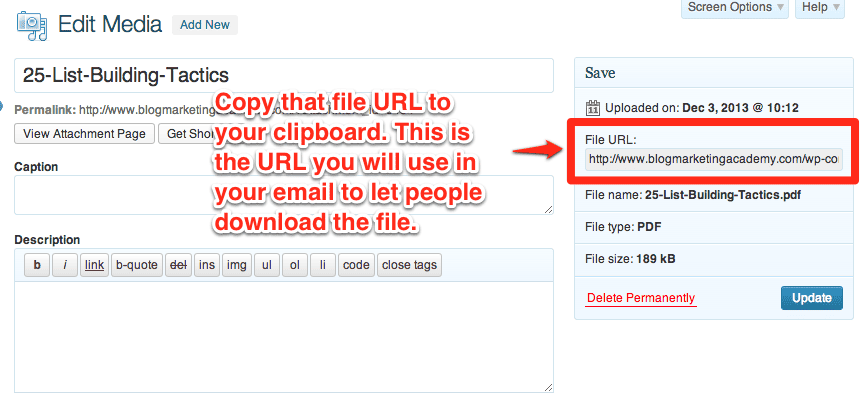
The Multiple List Method
So yes, one way you can go is to set up a different email list for each offer. This is most certainly the long way, but it works. And, with systems like Aweber or Mailchimp, this may seem like the most obvious way to go.
Here’s what you would need:
- A new email list.
- A new confirmation email for that list.
- A new autoresponder (followup) sequence for that list, where the very first email is the one which contains the link to download the giveaway (see above).
- A new opt-in form specifically for this new list.
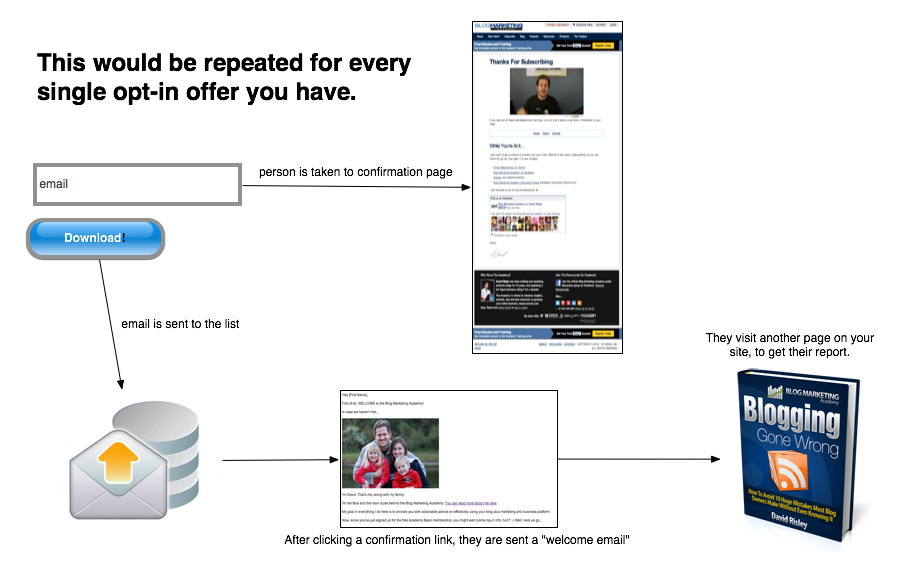
There are some pros and cons here. First, the pros:
- It works. 🙂
- It will segment your list so you know who got what giveaways. This is important because it allows you to send emails to people based on their interest. For instance, if I want to email people who I KNOW are interested in email marketing, I can specifically email people who opted in for a certain giveaway which had to do with email marketing.
And the cons are:
- It takes a little bit of time to set up, which is going to make the notion of creating more giveaways seem daunting.
- It could require people to re-confirm their email addresses even though they are already subscribers. This is a common issue with Aweber.
- It leaves you with a bunch of different email lists. When you send an email, you can send to multiple lists at the same time. It will work, but it is just… cluttery.
So, what are the other options here?
The Immediate Download Method
In this one, you will opt the person into your main email list – so there is no need to set up anything new with your provider.
The difference is that after the person opts in, the very next page they will get is the one with their link to download the offer. They can then download the thing right then and there.
What you need for this is:
- A page on your blog with contains the link to download the offer.
- A new opt-in form for your existing list, with the one difference being that the download page is now your “thank you” page.
This is a much simpler way to go. It negates the need for new autoresponders and the like because you’re using your blog to deliver the download.
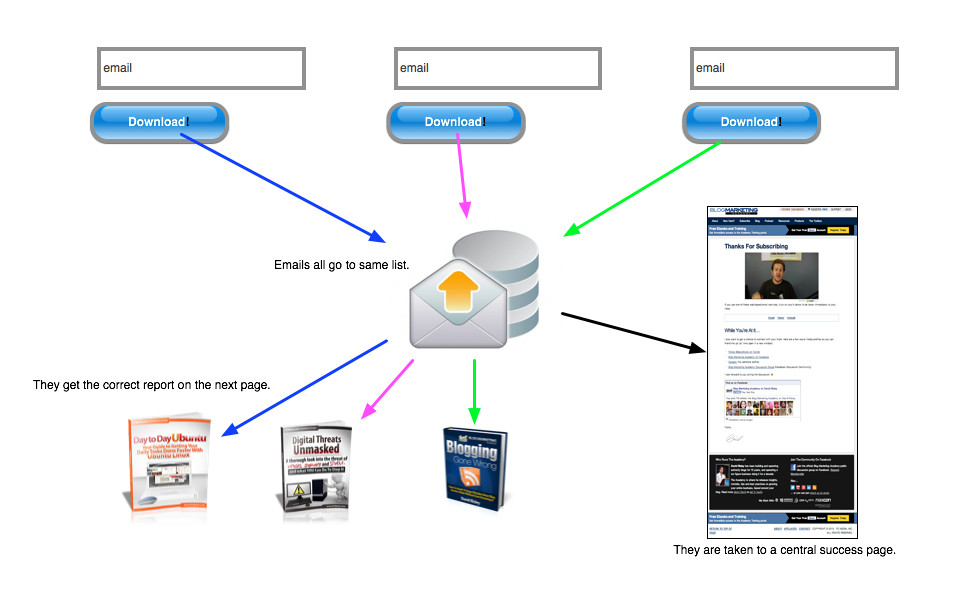
There is a drawback, though. With Aweber, your “Success” page is controlled on a per-list basis. This is the page where people are sent after they confirm their address. Since it is controlled globally for the whole list, it pretty much forces you back into the multiple list method. The alternative is to use your “thank you” page to deliver the download, however this is a page they visit BEFORE they confirm. The usual purpose of that page is to tell them to confirm, not to provide a download. So, there is a risk of giving your download to somebody who isn’t really a subscriber yet.
Is that really an issue? It is up to you. Personally, I don’t think it is. If you’re doing your job right, your giveaway should be so good that it would alleviate any intention they might have had not to actually join your list.
The Single Opt-In Method
There is a different twist on the above method which alleviates the negative. For this one, you turn your list into a single opt-in list, then repeat the exact setup as above. In this case, they WILL become a full subscriber to your list because you’ve gotten rid of the requirement that they have to confirm their email address.
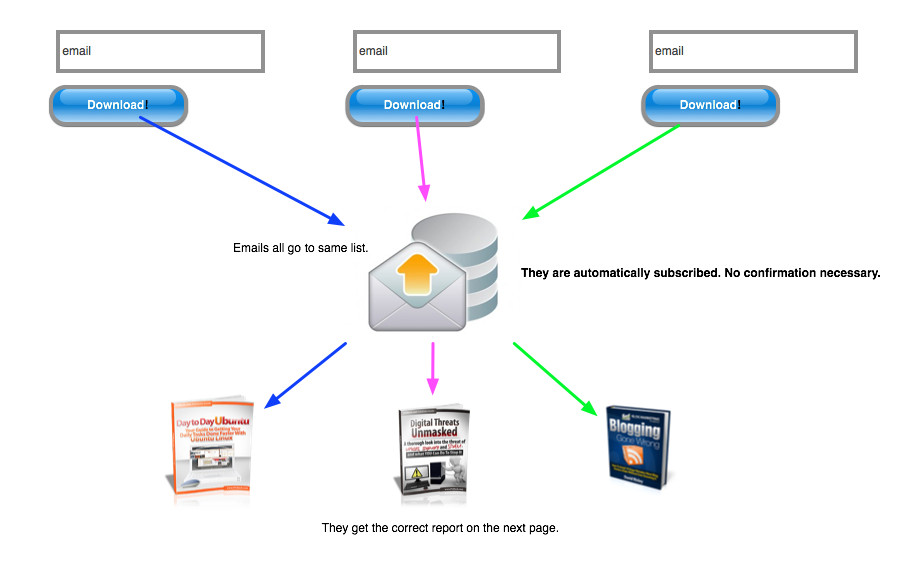
Now, there has been a bit of a debate about whether you should double confirm or single confirm. There is no doubt that you will get more subscribers if you do not require email confirmation. The question is… at what cost?
You will get far more spammy email addresses on your list if you don’t require confirmation. You are much more likely to piss off your email list provider because the emails you send are more likely to be sent to bogus addresses which, in turn, harm the reputation of your provider.
I do not recommend you use the single opt-in method. Some email providers won’t even give you the option. If you’re going to do something like that, you need to be careful.
The Membership Site Method
Another option you can use is to set up a mini membership site. Membership would be free. You would set up all of your various giveaway offers inside the membership. And, your email opt-in forms would essentially then be signup forms for your free membership.
In this scenario, you don’t need to set up anything different. You would be using the same forms everywhere. All you have to do is ensure they know up-front that they will need to log in to get their download and that their username and password will be sent to them via email.
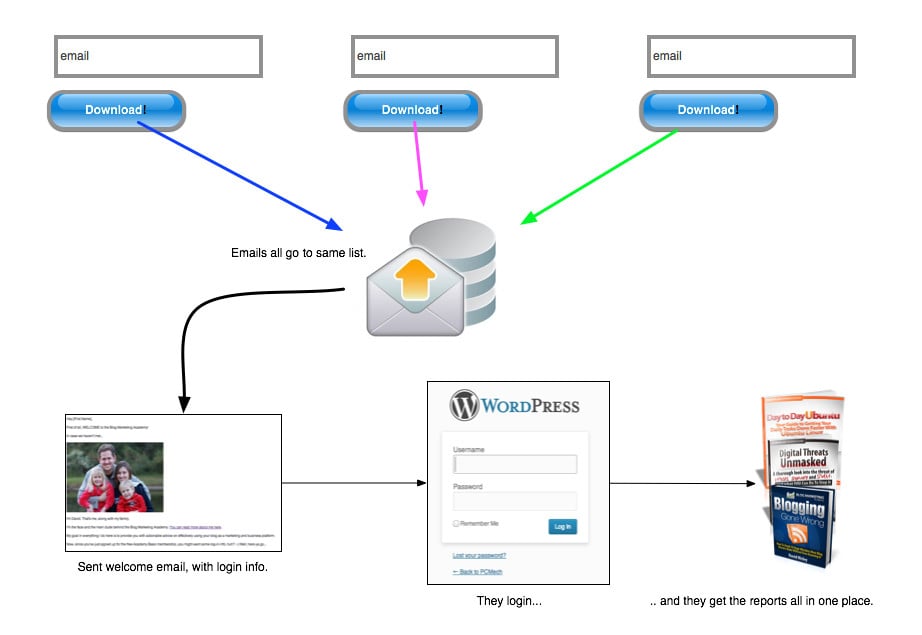
To make this work, you will need a membership system which integrates with your email list provider. I generally recommend Wishlist Member to people because it is very flexible, will allow you a lot of future expansion (including paid sites) and also integrates nicely with popular email providers.
The Tagging Method
This method is only going to work if you are using an email system which supports tags. The two that most people know which do this are Infusionsoft and Office AutoPilot (aka Ontraport).
With either of these systems, all of your subscribers go on the same list. The way that you differentiate them is based on tags, and each subscriber can have any number of different tags. So, what you do is set up a new opt-in form for the particular list giveaway. You set that form up so that it will assign a specific tag to the user when they submit. They will go through the same confirmation process as everybody else. And then you can assign a specific sequence to deliver the appropriate giveaway offer via a link in an email.
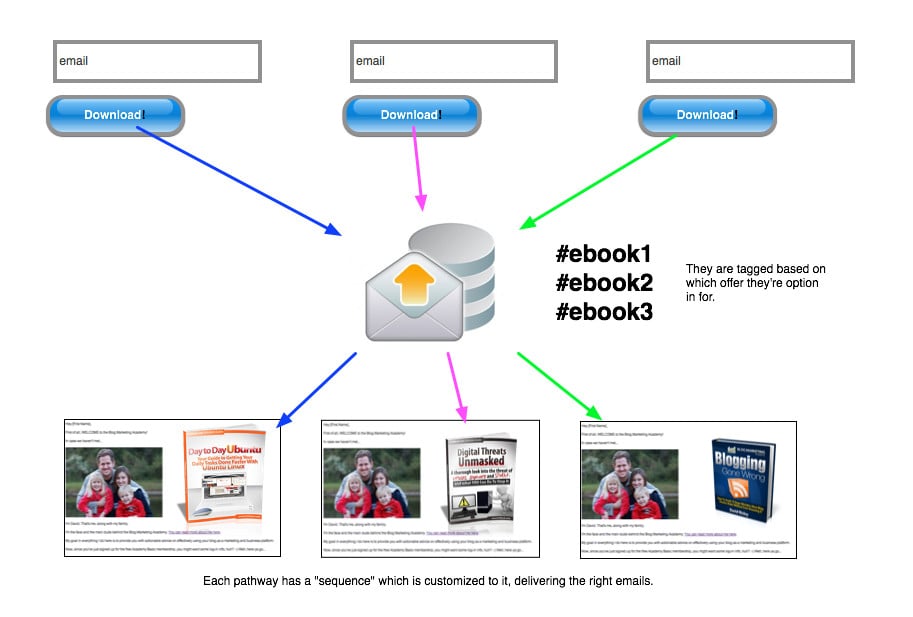
This is a far more elegant solution than the Multiple List method above, and tagging is one of the many features which makes the likes of Infusionsoft or Ontraport better than solutions like Aweber.
The LeadPages Method
This one I have to name after a particular piece of software because, as of now, they are the only ones which do it. And, yes, that is LeadPages.
LeadPages has a beta system they call “Lead Magnet Delivery”. You set up your offer inside of your LeadPages account. You give it a title, an email message, and the sender information (for the email). What they will do it then send the download link for your file as an email to your new subscriber FOR YOU.
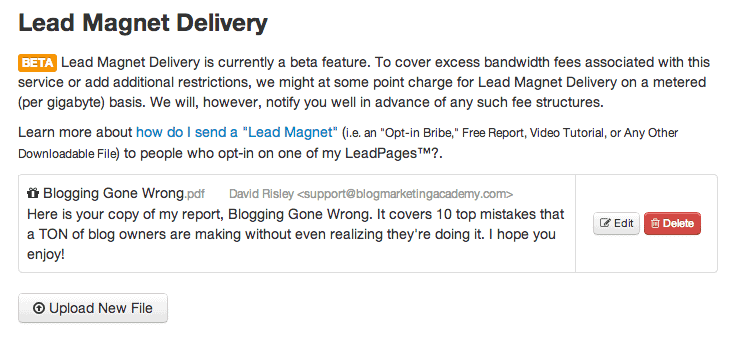
The pros:
- No unique opt-in form is necessary
- No new delivery emails have to be written.
- You can use the exact same opt-in form for every giveaway offer since LeadPages will take care of delivery.
- It is a major time-saver.
The con:
- You don’t have a whole lot of control over the delivery email. You can include a short message of your own, but otherwise, the look and feel of that email is pre-determined.
- Only works for downloadable files. There is no ability to direct them to a link on your site. They should really give that option, in my opinion.
Despite the current limitations (as of this writing), this feature of LeadPages is pretty damn convenient.
This Is What I Do
In the last couple months, I have just started to create a lot more opt-in offers here at the Academy. And what I’m doing right now is a bit of a “hodge podge” of the above methods.
I should also preface this with the fact that I am using Office AutoPilot.
First, I have many of my opt-in offers inside of the Free Academy membership. So, several of my squeeze pages are sign up forms for that. You will get a username/password sent to you and you can then access the Academy Library to download what you were after. Obviously, the fringe benefit here is that if you opt-in for one thing, you’re going to get a bunch of other things, too. I don’t necessarily advertise that point because I like to delight people with some extras they weren’t expecting.
For some of my smaller opt-in offers, I essentially do the Tagging Method. So, for example, let’s take the report 25 Quick And Easy Tactics For Building Your Email List. How is that delivered? Well, here’s what I did:
- I create the document and upload it to my media library in Wordpress.
- I created a new opt-in form inside Office AutoPilot. That form assigns a tag called “DELIVERY PENDING: 25 List Building Tactics”, and it assigns a sequence called “Confirmation Sequence”.
- I write a quick delivery email to give them the download link, and I add it to my message library in Office AutoPilot.
- I modify the “Download Delivery Sequence”. This is a central sequence I have set up which looks for any and all “DELIVERY PENDING” tags, delivers the correct message to deliver it, then removes the tag.
- I created the squeeze page with LeadPages, and I use this new opt-in form for it.
It may look a little involved, but it isn’t too bad. Since my download delivery is pretty systematized, a lot of it is now simple modification of writing which was already done. It still takes a few minutes to get set up, though.
When somebody opts in, they get the DELIVERY PENDING tag for the thing they were after. They are then sent through a confirmation sequence. Once they confirm themselves, they will get a welcome email into the free Academy membership if they were not already a member. AND they will get the download delivery, per above.
What I Recommend That You Do
I’m well aware that most of you are not using Office AutoPilot or Infusionsoft, which means the whole tagging thing and creating different sequences isn’t an option for you. What if you are using something like Aweber or Mailchimp? What do you do then if you want to offer multiple offers?
I would recommend you use the membership method or use LeadPages. With each of those, the one thing you should do is use the “ad tracking” feature on the opt-in forms. Enter the name of the opt-in offer as the ad tracking field. You do want to be able to segment people based on what they opted in for, and if all of your opt-in forms are identical, you’ll have no way to tell WHY they opted in. Changing the ad tracker will tell you exactly which form they opted in with, thereby allowing you to segment.
I wouldn’t use the multiple list thing with Aweber. It is tedious and I think it is confusing for subscribers who are wondering why they have to keep confirming their email address again every single time.
Regardless which way you ultimately go, I recommend that you systematize it. Do anything you can do to make the process consistent and easily repeatable every time. And write yourself a checklist of the exact steps you do to set up each giveaway offer.
Think ahead and set up a system which will work and be predictable.
The alternative is either to limit yourself to one global offer (which many do, but it keeps their opt-in rates down)… or to pull your hair out every time you launch another one and basically hate life. 😉
P.S. I created a list of specific tactics you can use to build your email list quicker. 25 tactics, in fact. And you can download your copy right now…
Got A Question? Need Some Assistance?
Have a question about this article? Need some help with this topic (or anything else)? Send it in and I’ll get back to you personally. If you’re OK with it, I might even use it as the basis of future content so I can make this site most useful.



