WooCommerce is my go-to plugin for processing orders on almost every membership site I build. It is so flexible that it is hard to beat.
I used to use ThriveCart, but ended up eventually finding it too limiting. Plus, the fact that it wasn’t fully integrated into my site proved to be way more trouble than I needed.
I’ve worked with a lot of membership site plugins that are themselves capable of making sales. But, most of them aren’t capable enough.
WooCommerce is powerful. It is insanely flexible. It integrates beautifully into my tech stack (which includes WP Fusion, FluentCRM, among others). And by putting CartFlows on top of it, I can make it work exactly the way that I want.
But, here’s the thing…
When you install WooCommerce, it is pretty much a blank slate. It is set up more for physical products at first. There’s some add-ons we need to install. Plus, it does a lot of advertising for WooPayments and other things I don’t care about.
So, let me share with you the actions I take after doing a fresh install of WooCommerce. Since most sites I am building are selling virtual products (like services, memberships, courses, etc.), that’s what we’re going to aim for. And we’re going to turn off everything we don’t need.
In This Post…
WooCommerce Setup: Hiding All The Promos
First things first… install the WooCommerce plugin. It is free. Just search for it in the plugin database and install and activate.
You will first be presented with a welcome wizard.
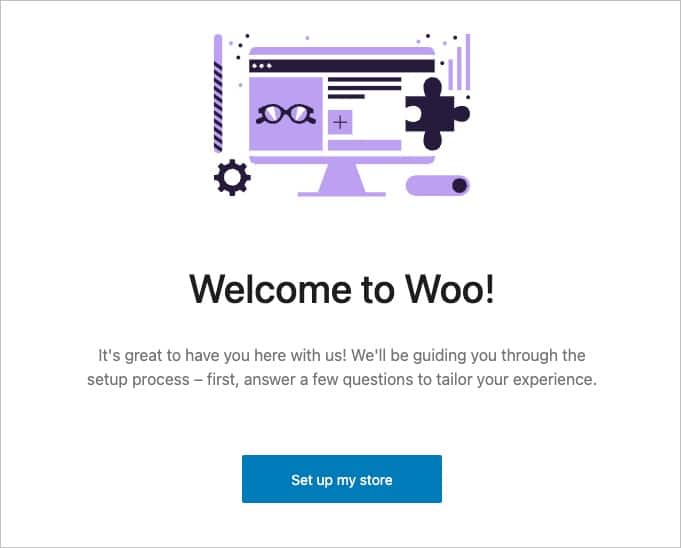
Now, I don’t usually go through this wizard. Instead, I click the link in the upper right to “skip guided setup”. When you do that, it will still force you to choose a location for your business. So, I do that and get out of the wizard.
You’ll then be dropped into the WooCommerce welcome screen. It has a setup checklist, an “inbox” so Woo can promote to you, etc. We’re going to see about turning almost all of this off. We’ll start by hiding the setup list on the “home” screen.
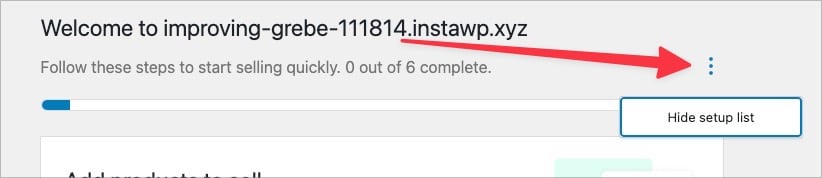
You can do the same almost down the whole screen. Hide the task list. Dismiss everything in the “inbox”. When you’re done, the WooCommerce “home” screen is way simpler and it isn’t bugging you all the time.
Next, you’re going to see that the “Payments” menu item is showing a “1” next to it for something pending. That’s because they really want you to use WooPayments.
Now, personally, I prefer to use Stripe. WooPayments works fine, though. This is just a matter of preference. Woo makes some money when you use WooPayments. And it is well integrated into WooCommerce. So, this one is up to you. But, I pretty much dismiss it by hitting the “No thanks” option.
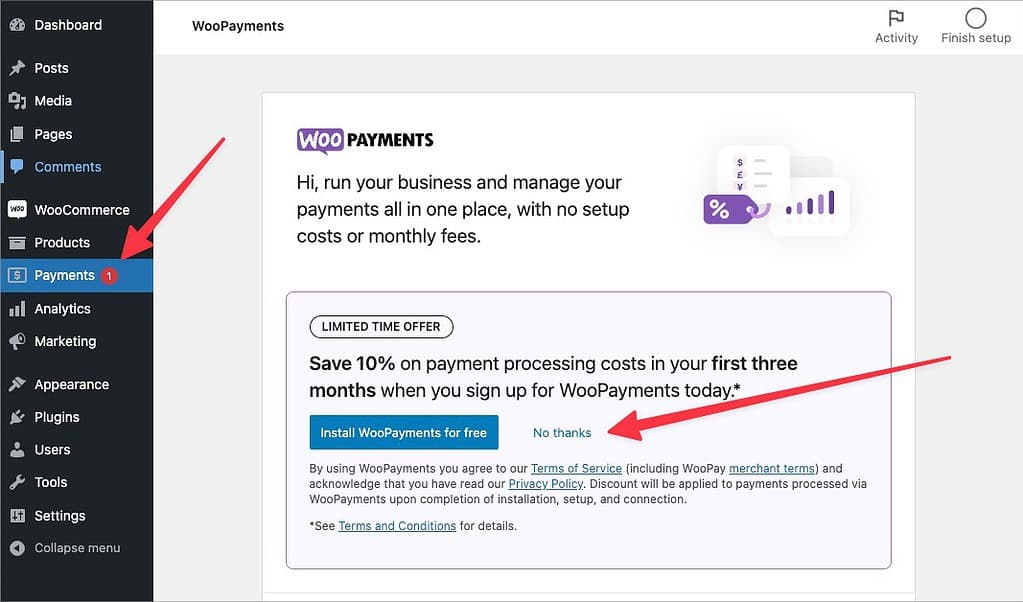
When you do that, it gets rid of the “Payments” menu, too. Makes things even simpler.
Another thing…. but the WooCommerce “home” screen also has a Stats Overview section. But, they use it to promote Jetpack. I strongly recommend you not use JetPack. It often bogs down sites and it sends a ton of data to Automattic so it is a big privacy violation. So, hit the “No Thanks” on Jetpack, too. You can get basic sales stats without Jetpack.
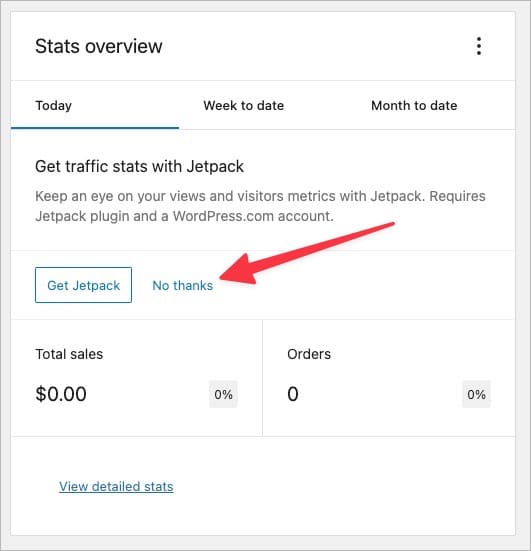
OK, things are looking cleaner. Now we’re going to head into the settings…
WooCommerce Setup: The Settings
Once we pop into the Settings area for WooCommerce, we can disable some other things we’re not likely to use on a site selling virtual products.
First things first, though… enter your business address.
Then on the Products tab, I disable Product Reviews. No site I build has a need for this functionality since we’re only using WooCommerce for order processing and not a product catalog.
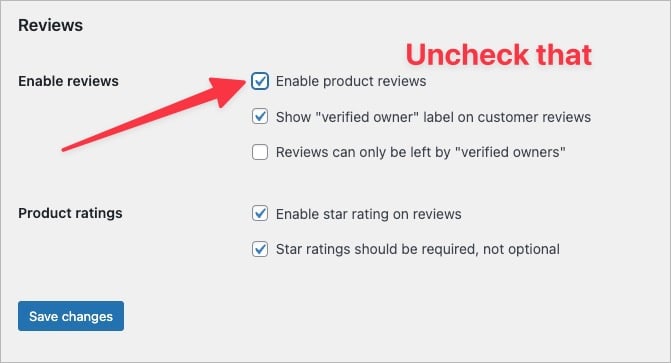
Next, I head on over to the Inventory section under “Products” and I disable stock management.
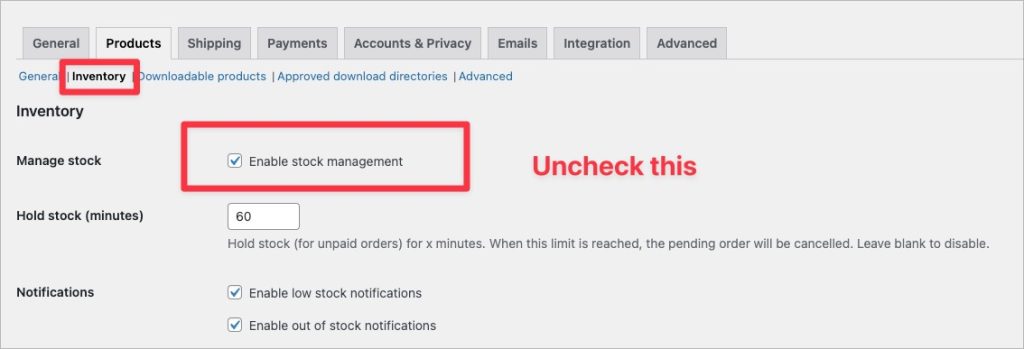
Next, I pop on over to the “Accounts & Privacy” section. I make the following changes:
- “Allow customers to place orders without an account” – UNCHECK. I want everybody to get an account as they buy something.
- “Allow customers to log into an existing account during checkout” – CHECK
- “Allow customers to create an account during checkout” – CHECK. I want all customers to get a user account.
- “Allow customers to create an account on the “My account” page” – LEAVE UNCHECKED. I want people going through routes that I control. Nobody should be able to get a user account without going through something I want them to go through (like an order form).
- “When creating an account, automatically generate an account username for the customer based on their name, surname or email” – LEAVE CHECKED
- “When creating an account, send the new user a link to set their password” – LEAVE CHECKED. I prefer not to clutter up checkout forms with password fields. We’ll handle that later.
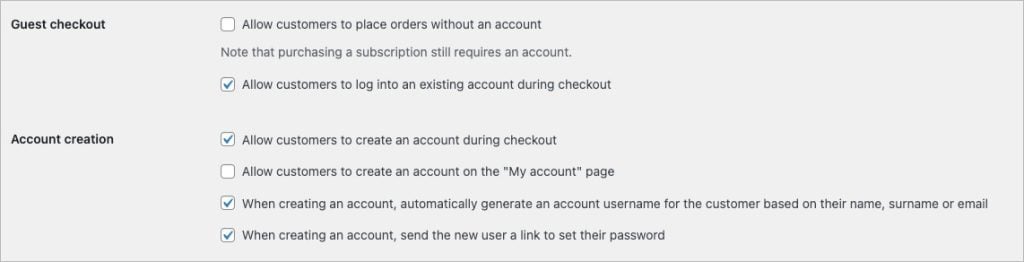
Next, I head on over to the “Advanced” tab. And I make these changes:
- Under the “Woo.com” section, I disable the option to “Display suggestions within WooCommerce”. No need for the marketing noise.
- Under the “Featured” section, I disable the option to “Enable WooCommerce Analytics”. I’m just getting rid of the clutter. Plus, between the built-in “Reports” and CartFlows, I have the sales stats I need anyway.
By default, the “high-performance order storage” option on this screen is enabled and you should definitely leave it this way. It is a much more efficient database setup. The only purpose for the “legacy” setup is if you simply have to use some old extension for Woo that isn’t compatible with HPOS. But, frankly, you shouldn’t use such a plugin because that means they may not be maintaining it.
Core Plugins I Almost Always Add To WooCommerce
One of the great things about WooCommerce is all of the extensions. You can basically make WooCommerce do and act however you want.
That said, extensions can be quite expensive. Plus, the more of them you have, the beefier the setup gets and that can be a drag on performance.
Here’s what I almost always add, though…
- WooCommerce Subscriptions. Yes, it seems stupid that WooCommerce doesn’t handle recurring payments “out of the box”, but that is indeed the case. I use WooCommerce Subscriptions to add this capability. A license for it isn’t exactly cheap.
- WooCommerce Order Status Control. I use this one to ensure that all sales for virtual or downloadable products (which is almost everything on sites I work on) are automatically completed. Without this plugin, each order goes in as “Processing”. We want to auto-complete virtual sales because there’s nothing to ship. It is stupid we need a plugin for this, but… it is what it is. 🤷♂️
- CartFlows. I personally use this add-on plugin to take much easier control over the checkout experience. It is much cleaner than the default checkout forms. And when you add the Pro version, I can do full sales funnels with upsells, order bumps and everything.
- WooCommerce Stripe plugin. This one is free, but necessary to process credit cards via Stripe. I always use Stripe.
What about the WooCommerce Paypal plugin? You can use it if you want Paypal support. But, keep in mind that it doesn’t handle subscriptions. This means Paypal will only be available for people buying products which are a one-time sale.
A quick word on costs…
It can be just downright stupid the cost of some WooCommerce extensions. It can make WooCommerce seem quite expensive compared to alternatives. Especially when you see that some of these extensions don’t even update very often.
Keep in mind that most extensions are GPL licensed. This means that there are places where you can get access to some of these extensions much cheaper because of the distribution rights that are part of GPL. I am usually an advocate for paying for all plugin licenses, but truth is… I think most WooCommerce extensions are abusively overpriced. The Subscriptions add-on is just plain ridiculous in it’s pricing. So, I have no issue telling you about your rights under GPL.
Final Thoughts
WooCommerce works very well for what I do. It works so well with my tech stack that I just wish I had this setup a few years ago.
Is WooCommerce perfect? Is it the best platform out there? Well… no. Everything has pros and cons and WooCommerce is no different.
In fact, I avoided using WooCommerce for years out of a belief that it was too bloated and too complex for my needs. I spent a lot of time using other solutions because of that.
But, after beginning to use WooCommerce, I found that my fears were unfounded. It is easy enough to use. You just have to learn a few things. Plus, I turn off a bunch of stuff (see above) to simplify the experience. And now I wouldn’t use anything else.
I like that I can make it do pretty much anything. Whether it is through an extension plugin or some little code snippet, I love how customizable WooCommerce is. I love how well it integrates with everything. I love that I own and control the whole platform and there’s no rented, outsourced systems behind the scenes.
It just works.
Got A Question? Need Some Assistance?
Have a question about this article? Need some help with this topic (or anything else)? Send it in and I’ll get back to you personally. If you’re OK with it, I might even use it as the basis of future content so I can make this site most useful.




