UPDATE: For my fully updated thoughts on Thrive Suite, see my updates to my official review.
In This Post…
Thrive Suite, from Thrive Themes, just keeps getting better and better. In this case, a lot has happened with Thrive Apprentice since I originally reviewed it about 2 years ago.
Thrive Apprentice, for awhile, was a simplistic online course solution. It did little more than allow basic organization of course lessons into courses. The templates had very little modification options and there just wasn’t a lot of flexibility. But, it worked. For people who don’t need all of the bells and whistles of Learndash (see my Learndash review), even the earlier version of Thrive Apprentice usually worked.
But, clearly they made the strategic decision to take Thrive Apprentice more seriously. It has evolved substantially since my original review.
Most recently, they have released version 4.0.
We simply have to talk about it. 🙂
Thrive Theme Builder Meets Apprentice In Version 3
Thrive Themes has been heading to a new interface design direction and making it consistent among their plugins. I first remember seeing it with their launch of Thrive Theme Builder.
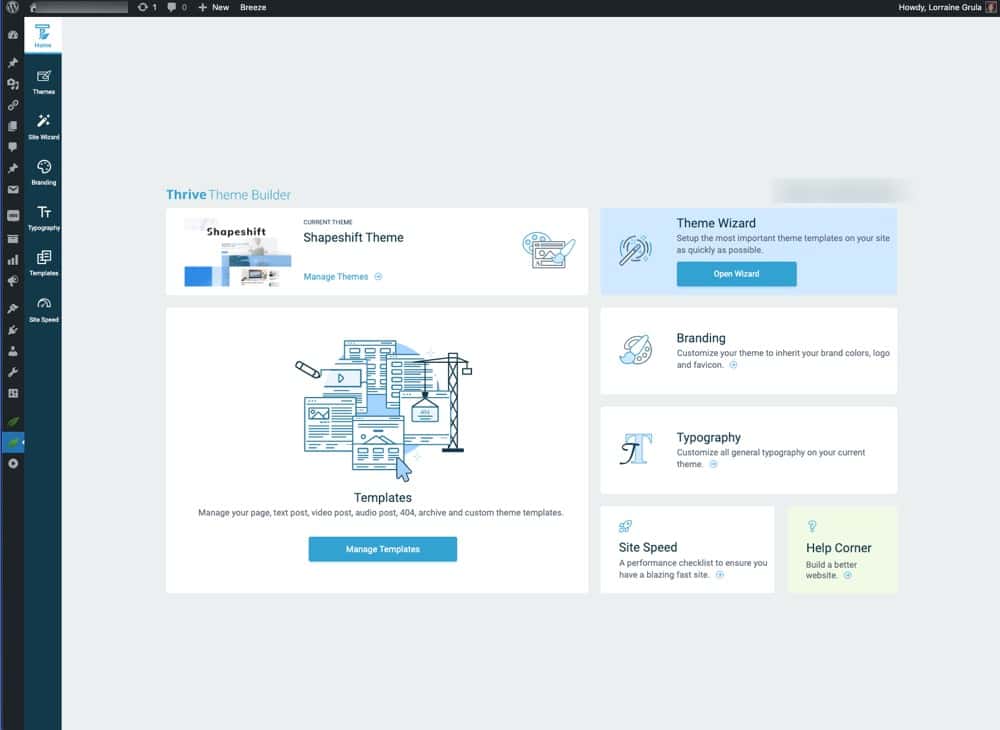
It has a main dashboard screen as well as a navigation menu going up the left side.
On top of that, it was clear that Theme Builder was a sea shift in their direction. A move away from standard themes to a full visual platform.
I had a sneaky hunch that we would begin to see this functionality meet their other plugins. And I began to see that with Thrive Apprentice. Apprentice got a similar interface as well as saw full, visual editing of all course pages using the same functionality of Theme Builder.
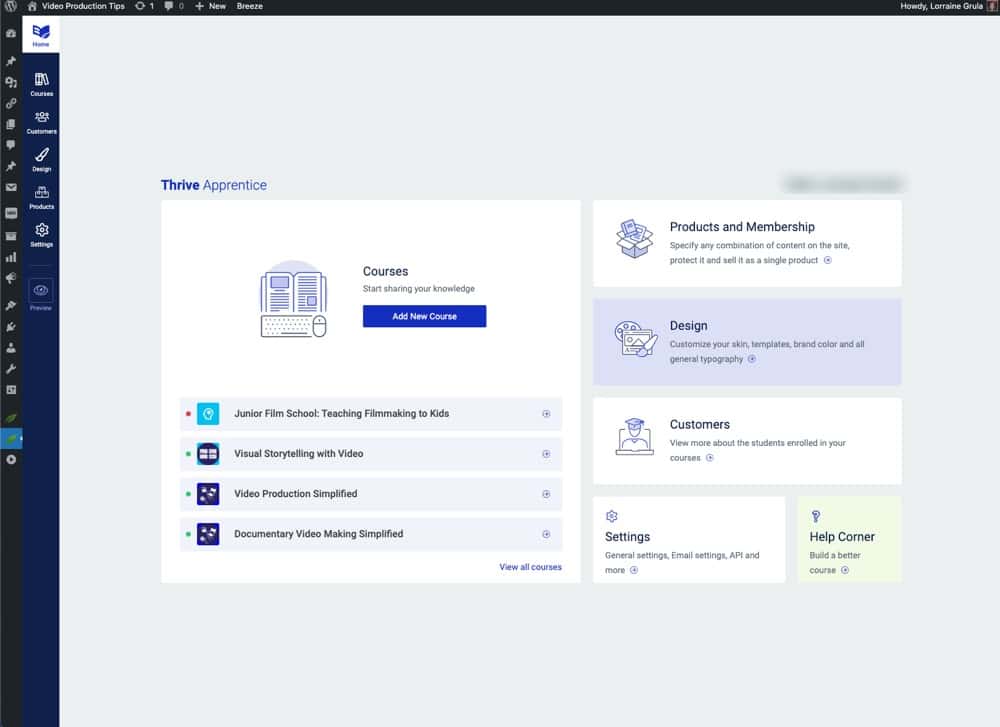
As of version 3, you now have full visual design capability of your online courses. And you can edit the full course interface using a system that looks and operates just like Theme Builder itself.

To my knowledge, this is a first in the world of online course platforms for Wordpress. I’m aware of no other course platform that allows full, visual editing of the entire online course experience. Most other LMS systems rely on customization of a child theme and it is much more involved. In comparison, Thrive Apprentice is way simpler to use.
Version 3.0 of Apprentice was a big update. Not only did it introduce full visual editing, but it also began to open up more with integrations into WooCommerce and Thrivecart.
RELATED: Why I Switched From Thrivecart To WooCommerce
But, they didn’t stop there.
Thrive Apprentice 4.0 Turns Into A Membership Site Plugin
Thrive Apprentice is moving beyond just online courses with version 4.0. And now, it is getting into the territory of a membership site plugin.
You can:
- Sell any kind of content you want (not just online courses). Using it’s shopping cart integrations, you can sell anything and protect it using Apprentice.
- Drip feed your course lessons. Drip-feed is rather standard for membership site plugins, but the way Apprentice does it is way more powerful.
- Conditional Content Display. You can now show/hide content based on who the member is.
Also interesting about version 4.0 is that they, once again, are making Thrive Apprentice available as a standalone plugin without needing all of Thrive Suite. This might make sense for people who have every other function taken care of already, but I continue to think Thrive Suite makes for a better “bang for your buck”.
Selling Stuff With Apprentice
With this new version, they have de-coupled courses and products. It is no longer a direct relationship where you can only sell one course at a time. Instead, you create products, place anything you want into that product, then proceed to sell it.
In the new Products section, you go to create a product:

As you can see, you can add one or multiple courses. This enables you to set up bundle offers. But, you can also add other kinds of content.

As you can see, you can have Apprentice protect any part of your Wordpress site you want. Here’s some use cases:
- Want to sell consulting calls? Place your scheduler onto a page of your site then protect that page by adding it to an Apprentice product.
- Want to sell an ebook? Set up a download page on your site and protect it with Apprentice.
- Want to sell access to an entire “members only” category of your site? Have Apprentice protect the entire category using the “Archive” content type. It will then protect every post/page in that category at the same time.
Now, Apprentice is not doing the actual selling. So, your products in Apprentice don’t have prices. For that, you use one of the integrated shopping carts.

WooCommerce is probably the one it works most closely with. By simply installing WooCommerce to your site, you’re essentially integrated with Apprentice. Each product in WooCommerce will now have a section for Thrive Apprentice where you can map any product in Woo with any product in Apprentice. When they buy that product, it opens it up in Apprentice automatically.
Apprentice also works nicely with Thrivecart (see my Thrivecart review). Inside your Thrivecart account, Apprentice is right there as one of the available integrations. It is just a matter of setting up the API keys and the integration is done.
Lastly, you can map an Apprentice product to a Wordpress user role. This is an option if you don’t want to use either WooCommerce or Thrivecart. Any system that can change their user role after purchase could then sell products in Apprentice. Essentially, almost any Wordpress membership site plugin.
For most people, I think WooCommerce is your best way to go. You can get up and running with no additional cost since WooCommerce is free and open source.
Thrivecart will be simpler to use, but for many the upfront cost feels prohibitive.
Gone is the previous version’s seeming preoccupation with SendOwl. I never agreed with their focus on SendOwl in the previous version of Apprentice and I think it was simply due to Thrive Themes themselves preferring SendOwl. I honestly had never even heard of SendOwl before they made that move and I know it confused some folks. If they’re going to concentrate on one solution over others, I think WooCommerce is the better option because of it’s popularity.
How Apprentice Handles Access Control
Any good membership solution does access control. They buy the product… they get access. They haven’t bought it, then they don’t get access.
But, when you’re managing your site, you want to take control over that user experience. And Thrive Apprentice provides easy management of access restriction rules for any product.

First, you’ve always got the global option of people trying to access it who are not even logged in. And you have a number of options on how to treat them.

Additionally, you’ve got the Purchase Protection rules. For instance, what if they are logged in but they simply haven’t purchased the product? You can easily redirect them to a custom page (typically a sales page for the product).
Also cool is that you can set up more granular rules. For instance, what if they try to access the product without purchasing it, but they DID purchase another one of your products? You can give them a custom message. For instance, perhaps they purchased your main product but not the upsell, yet they just tried to access the material associated with your upsell. You could easily set up a page to make that offer to them again.
Content Drip (But Much More)
Drip feeding content is a fairly standard function of most membership site plugins. The idea is that you can time-release content based on when they signed up or via specific dates.
Thrive Apprentice did not have this ability, but now it does. In fact, they took it a step further. The drip functionality of Apprentice 4.0 is actually quite robust.
When you go to create a Drip campaign for any course, you start to see how flexible they’ve made this:

So, you’ve got various options for date-based drip. Want to release lessons every Monday automatically… no problem. Want to release lessons for every student on specific dates… no problem. Want to take full control of the release of lessons without being forced into any particular template… no problem. You can mix and match and come up with any release schedule you can dream up.
What I think is cooler, though, is how they’ve integrated their Drip campaign system into Thrive Automator. Here’s why…
Most drip feeds are date based. But, being able to tie it to user events provides a ton of flexibility. Any event that Automator is capable of triggering with (including 3rd party tools) can be used to unlock course lessons.

Right now, Thrive Automator doesn’t have a ton of 3rd party integrations. It mainly focused on the Wordpress core as well as other Thrive products. By using Automator and Apprentice together, you can do things such as:
- Unlock a lesson after the user has submitted a form built with Architect.
- Unlock a lesson after they’ve posted a comment
- Unlock a lesson only after a previous lesson is completed.
- Unlock a bonus, but only after a certain percentage of the course is completed.
- Automatically unlock a bonus course after they’ve purchased another course.
- Remove access to the course after a certain timeframe
- When user completed a course or lesson or even a certain percentage of a course, add a tag to their CRM profile. Which, in turn, could be used to trigger any marketing automation you like.
Using Automator’s built-in ability to do web hooks, you can also integrate with a lot of external systems. For instance, you could set up a Zapier job to send a message into Slack and then use Automator to send the web hook to Zapier. Anytime a user completes a course, you get a Slack notification.
This is all quite impressive.
Honestly, this is putting Thrive Apprentice into the ballpark with things such as WP Fusion. Obviously, WP Fusion is far more capable, but the fact that we now have basic tagging ability tied to courses and user progress opens up a lot of possibilities.
This is a pretty robust drip feed mechanism. The date-based options are quite flexible, but the Thrive Automator triggers and actions open up so many options that go far beyond dates.
Conditional Display
In short, this is the ability to show/hide portions of a page based on a user’s permissions. Here’s some examples:
- Show a call to action box under all blog posts for a product, but hide it from people who have already purchased it.
- Show a welcome message on your homepage, but only to members who are logged in.
- Show different content in your sidebar based on who the user is, what they’ve purchased, etc.
The interesting thing here is that this feature seems to have come out and (at least to me) seemed associated with Thrive Apprentice. However, this function is found throughout Thrive Suite products. You can access conditional display rules in Theme Builder, Architect, Leads, Quiz Builder, Ultimatum… and yes, Apprentice.
Apparently, this function is built right into the visual editor. A new contextual menu option shows up when you select a section in the editor.
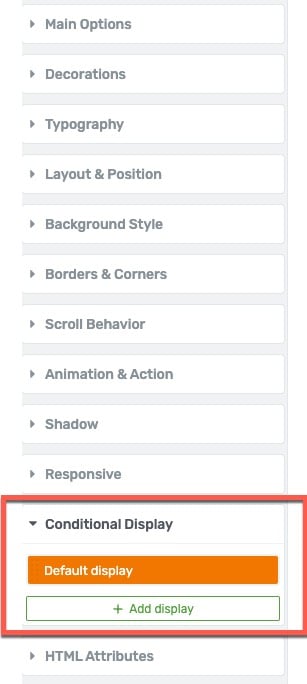
It is a little confusing at first because it doesn’t show up on anything in the editor. There are a lot of page elements that do not seem to support Conditional Display. But, background sections, content boxes, and a few others do. It would be nice if the option was available universally so that you weren’t left wondering why some elements can be shown conditionally while others cannot. I guess you could always put one of those unsupported elements into a content box and do it that way.
By default, the display conditions are (of course)… default. In other words, it’ll show up for anybody. But, then you can start adding your own rules.
For any rule, you decide whether it will show or hide the content if the rules are true. Then, you start setting up rule sets.

And, you certainly do have a lot of options here.
- User. Includes logged-in status, role, date they last logged in, registration date, username, # of comments, and products they’ve bought.
- Post or Page. Includes title, category, tag, parent and a number of other options.
- Time and Date. All kinds of options here to show content only on certain schedules.
- Request Data. Control content based on cookies, POST variables or URL query strings. Pretty cool, but for the more nerdy amongst us.
- Referral. For controlling content based on the referring traffic source.
- Apprentice Course.
- Apprentice Lesson
- Apprentice Module.
You can set up simple or complex rule sets. You can also save them as global presets so you can reuse them around your site without re-creating it every time.
This is one of those features that enables so much that you can get confused on how to proceed. Some ideas could include:
- Showing a call to action in your course sidebar, but only for people who are over 70% completed with the course.
- Showing call to actions on your blog to buy a certain course, but only on blog posts filed under a certain category.
- A personalized call to action box that only shows up to people who click over from a certain traffic source, offering them a discount.
- Special text in your site’s header linking to a time-based special offer. Using conditional display to automatically hide the text from the header after a certain time.
All in all, this is welcome functionality to be added to Thrive Suite.
Frankly, the lack of this feature is one reason why I begrudgingly stopped using Thrive Suite on this very site. Of course, I use WP Fusion so things were quite different anyway. However, I had no way to do conditional content without using WP Fusion shortcodes. When I switched to Buddyboss theme and started using Elementor, I loved how WP Fusion integrates with Elementor to allow easy control of page elements. I didn’t have that with Architect.
Now we do. Of course, you need to be using an all-Thrive setup to take full advantage of it, but this functionality puts Thrive Suite clearly into the same camp as more advanced tools, enabling far more advanced and customized site experiences.
My General Thoughts On This Thrive Upgrade
What ended up being an updated look specifically at Thrive Apprentice 4.0 ended up taking a cohesive look at the entire Suite. And that’s because these updates clearly do involve the whole Suite.
Thrive Suite is indeed a package of tools that work together to enable almost every functionality most online businesses would need.
Conditional Display opens up to a lot more personalization and customization and it involves every tool in their Thrive Suite. Of course, with Apprentice acting as the membership option.
Their Drip functionality is insanely flexible, especially when used in conjunction with Thrive Automator.
And, of course, de-coupling products from courses gives Apprentice much more flexibility to sell any kind of product or service using Apprentice.
Are there other ways to do about all these things? Yes, of course. If you weren’t using Thrive Suite, we’ve had a lot of this functionality for awhile. For instance:
- WP Fusion works with Elementor to enable conditional display on anything and in a much more granular way than Thrive Suite.
- Elementor also has the Dynamic Conditions plugin
- If you’re using the block editor, options like Block Visibility give all kinds of show/hide options on blocks.
- You could use the marketing automation in most CRMs to control custom drip feeds using tags and WP Fusion for access control.
So, there have always been ways. Some of them even more powerful. WP Fusion enables all kinds of stuff, but it also costs more. And some of the tools it integrates with also have their own Pro licenses.
What’s nice about Thrive Suite is the “all in one” nature of it. You get all this stuff working without having to piecemeal it all together because all of Thrive’s tools just work together.
The tradeoff is that Thrive Suite works with a select set of outside tools… and that’s it. Thrive Automator shows us that they’ve at least got the intention to open up to external integrations, but Thrive Themes has never seen particularly open to this. Their tools with great with each other, but working with others has never been a priority.
So, Thrive Suite is, in some ways, a bit of a walled garden. But, with this upgrade, at least that walled garden just got way more capable and we’ve now got less reasons to be wanting to use other tools.
For most membership site owners, Thrive Suite is more than enough. It will only be the more advanced and specialized memberships that couldn’t use Thrive Suite.
My Final Thoughts
Thrive Apprentice 4.0 is an impressive upgrade.
In some ways, it beats the more advanced LMS options like Learndash. Full visual control of the experience, the ease of automation and dripping content… all that is a better experience with Thrive Apprentice.
As it was before, if you need a more advanced educational setup like assignments, grading, quizzes, completion certifications and the like… Thrive Apprentice isn’t the right fit for you. But, for 80-90% of course creators, it is all you need (and more).
But, then backing out and looking at the entire Thrive Suite as a package with this 4.0 upgrade in the mix…
Thrive Suite just grew up substantially.
We’ve now got less reasons to go looking for more advanced tools.
Thrive Suite is now enabling more advanced functionality, but doing it with a visual interface that is just more user-friendly.
They’ve done a fantastic job with this.
Yes, they did increase the price of Thrive Suite just a bit after this. But, it is deservedly so. Not only that, I guarantee you that trying to find this combination of functionality more affordably elsewhere just won’t be possible. You’ll end up buying a bunch of separate tools, spending far more money for multiple licenses, and then working to get them all to work together.
Thrive Suite saves money for the average site owner because just about everything you’ll need is found in one package. And so, I’ve always said I thought Thrive Suite was the best “bang for your buck” investment a Wordpress-powered business owner can make. And after this upgrade, that argument just became even stronger.
UPDATE: For my fully updated thoughts on Thrive Suite, see my updates to my official review.
Got A Question? Need Some Assistance?
Have a question about this article? Need some help with this topic (or anything else)? Send it in and I’ll get back to you personally. If you’re OK with it, I might even use it as the basis of future content so I can make this site most useful.




